Emergency Hairbase Versión 1
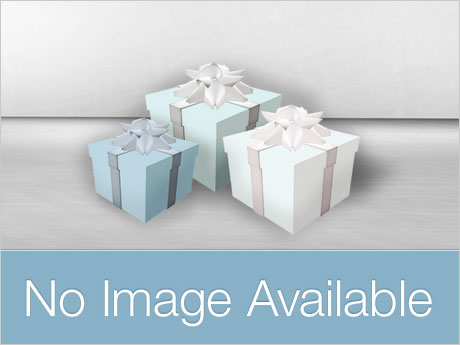
Facelights don't look the same in every viewer. Monitor settings and viewer settings will make a surprising impact on how these lights illuminate your avatar. What may seem like subtle and almost imperceptible face lighting on one viewer may look like an intergalactic beacon on another, and lighting that seems optimal at the "High" graphics setting might be a blinding nuisance at "Mid" or "Ultra". The lights you use to soften the imperfections of harsh direct lighting and flaws in avatar mesh on your end may be washing out the environment for other avatars.
Before you wear your facelight in public, see how it performs under different graphics settings, and consider whether the effects are softening or glaring for others around you. Test all your facelight options under each default "Render Quality" setting in the "Graphics" tab in your preferences. You'll discover that for some default settings, especially "Ultra" and "Mid" a little light goes a long way. Now set the render quality slider to "Ultra" and test how your facelights look when you click off various shader options. Certain settings (usually under dark Windlight settings) may appear unpredictably bright if "Lighting and Shadows" is clicked on (the default for "Ultra"), or if "Atmospheric shaders" is clicked off (the default for "Mid"). For regular use, the key is to find a facelight setting that smooths out some of the shadowing without washing you out at any of the render quality settings above "Low". Even with three lights available for photography, do your SL environment a favor and OPT for ONE LIGHT if you're wearing your facelight on a regular basis.
If you need to adjust your facelight, wear it and CHOOSE "EDIT" FROM worn items in INVENTORY. The lights are nearly invisible (even if you've selected "Highlight Transparent"), so it is easier to select edit them by selecting the light in inventory. Light values for the single unscripted light are modifiable and can be changed in the "edit" window.
Included are Evie Moriguchi's Windlight notecards for Barbuda West. If you're using a third party viewer enabled for the Imprudence Windlight notecard feature, all you need to do to use these cards is to double click the item to see the new settings.
If double clicking the card instead brings up a notecard filled with XML code, without changing the settings, you'll have to copy the information in the card, paste it all into a text editor document, and name the saved document with the extension .XML. Place the .XML named files into your Windlight skies folder.
Experiment with the windlight settings and try different ratios of ambient light to direct light. Direct light will create shadowing, depending on where you're facing in relation to the light source. Ambient light will help you even out the lighting in your viewer, but too much ambient light and too little direct light can flatten the scenery.
Ver el artículo en Second Life- Light Lab HUD controls 8 facelight settings or turns them off completely.
- Unscripted and editable single light as a general purpose facelight
- 8 even Windlight settings for 3 hour blocks during the day cycle
- Lamps are virtually invisible during rezzing or highlight transparent
PERFECT ! ! !
This is perfect for heads not using EvoX. We regular head users still exist.
Thank you so much for the gift!
L$0
Es necesaria la apertura
Para poder abrir este objeto y utilizarlo, tienes que encontrar un lugar adecuado en Second Life (por ejemplo, un Sandbox).
- Copiar
- Modificarlo
- Transferencias
- Usuario con licencia





